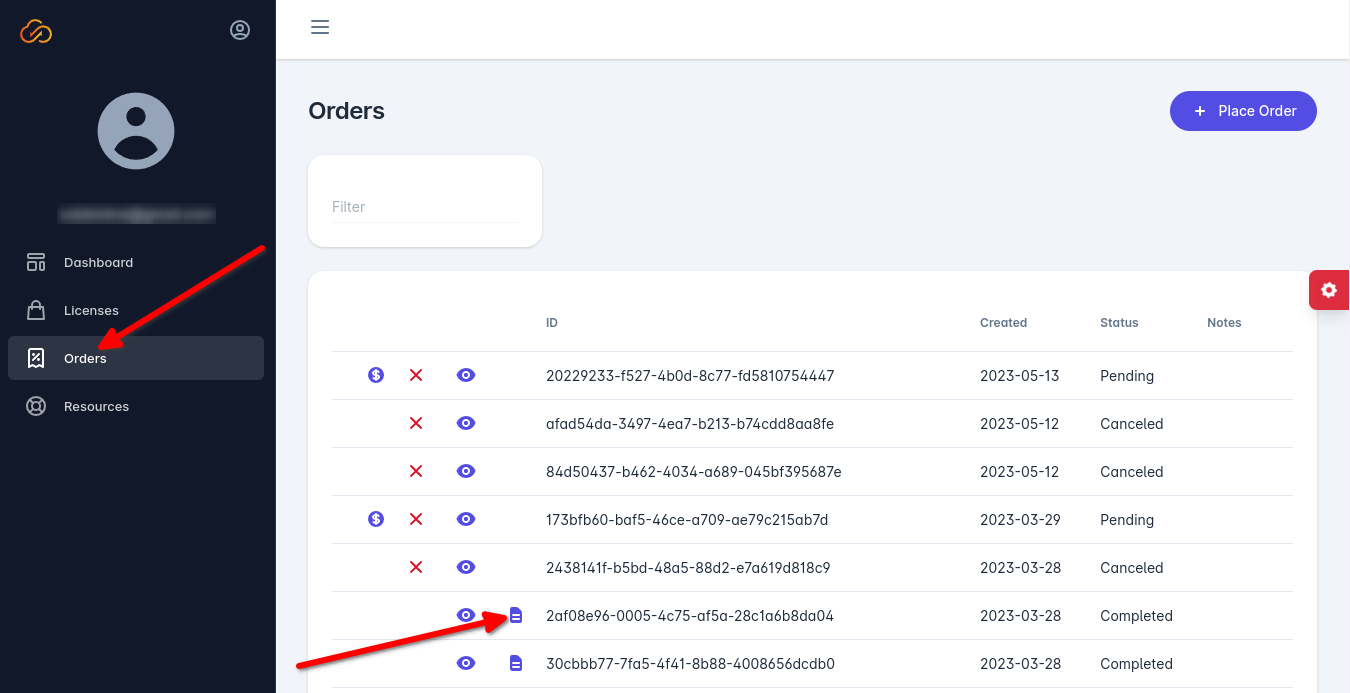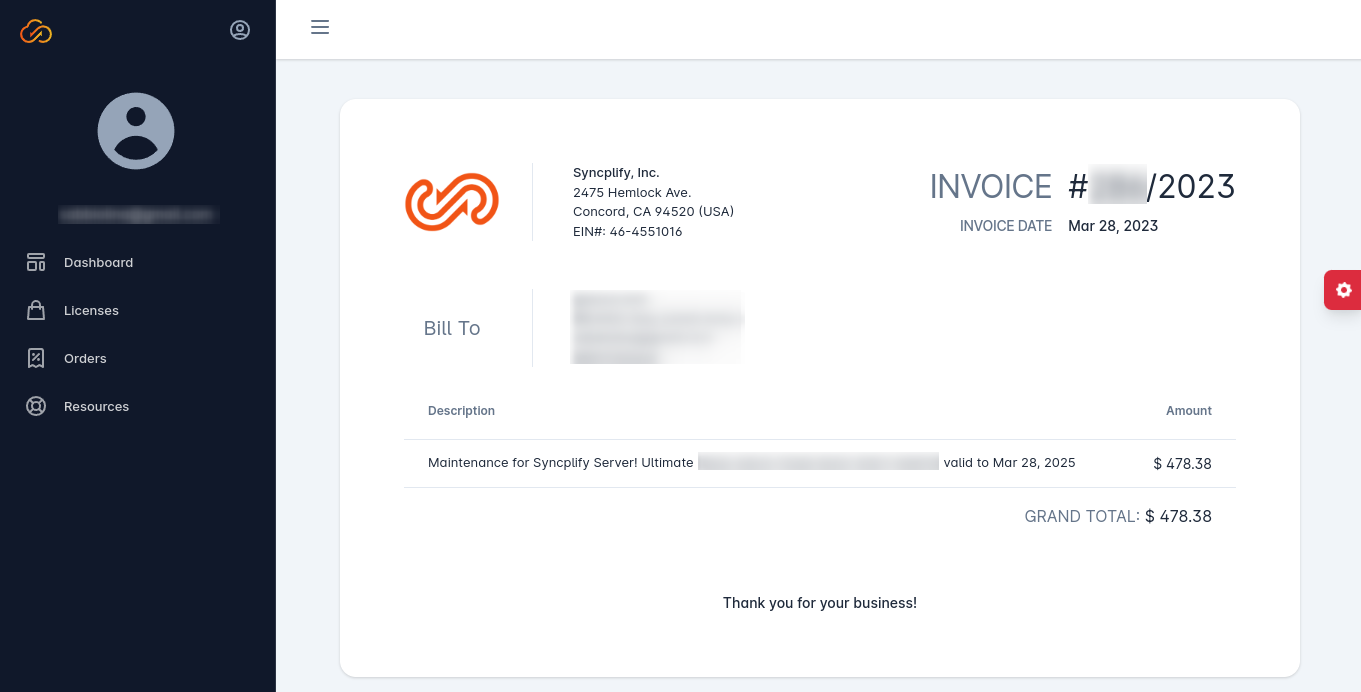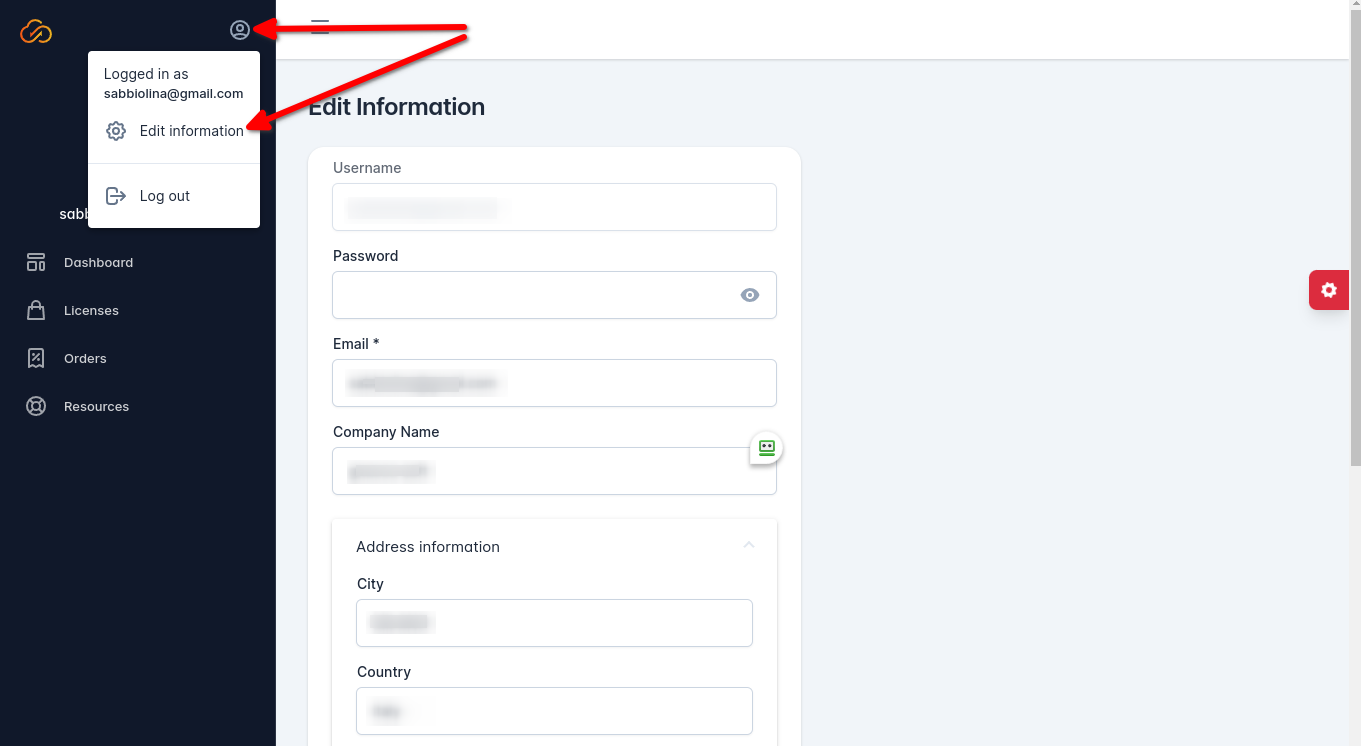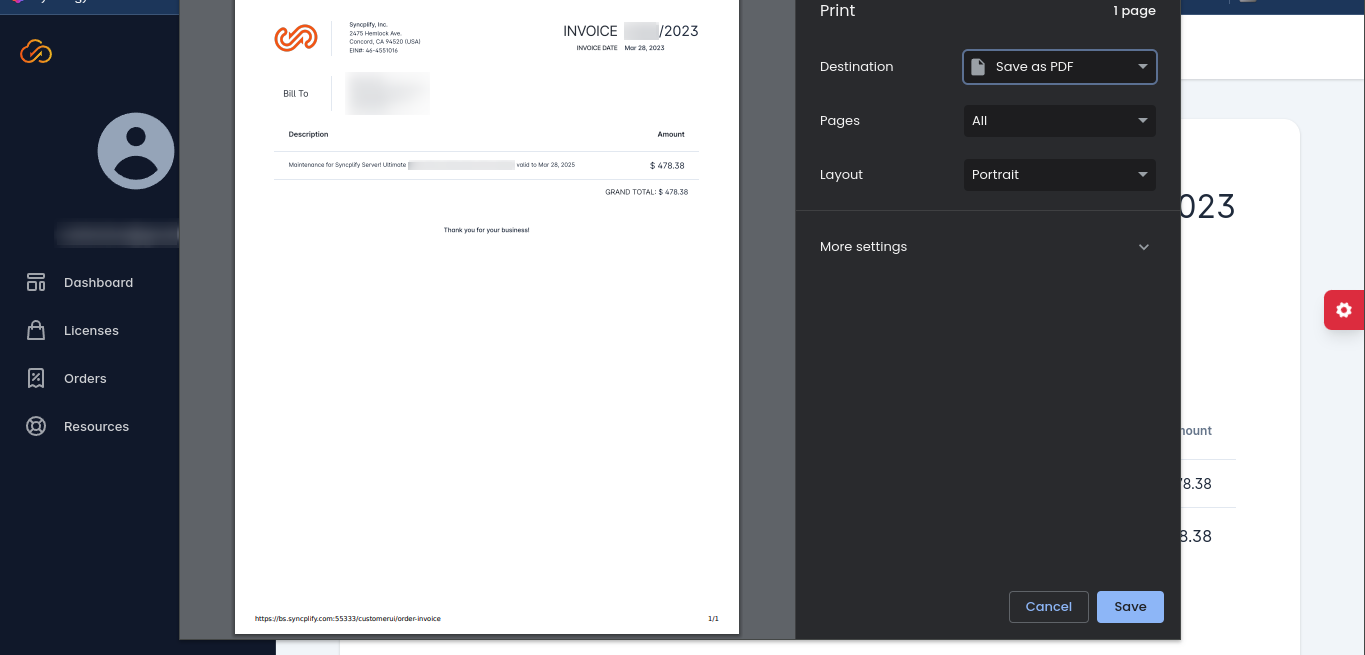How to access/download your invoice(s)
This procedure is - at the moment - limited to orders that include Syncplify Server! v6 licenses. Old orders (older versions of the software) or order that include AFT! licenses are, at this time, still managed via third party distributors and resellers who are responsible for invoicing them.
When you order a Syncplify software product (Syncplify Server! v6+) you or your company may need an invoice for your records. You can find such invoice in your Syncplify Customer Center Portal.
First, locate the order for which you need an invoice in the Orders page of the Syncplify Customer Center Portal:
For all orders that were successfully completed, you will see a little blue icon that looks like a document next to the order number. Click on that icon to access the invoice for that particular order.
Please double check your address, VAT code (etc...) on the invoice, if it's not correct you can edit your customer profile as shown in the picture below, and the changes will be reflected instantly in all of your invoices.
Once you access the invoice you can do several things: just display it on screen, print it on a printer, or "download" it by using your operating system's Print to PDF or Save to PDF function (all modern Windows, Linux and MacOS systems have had this feature for years):
Thank you!