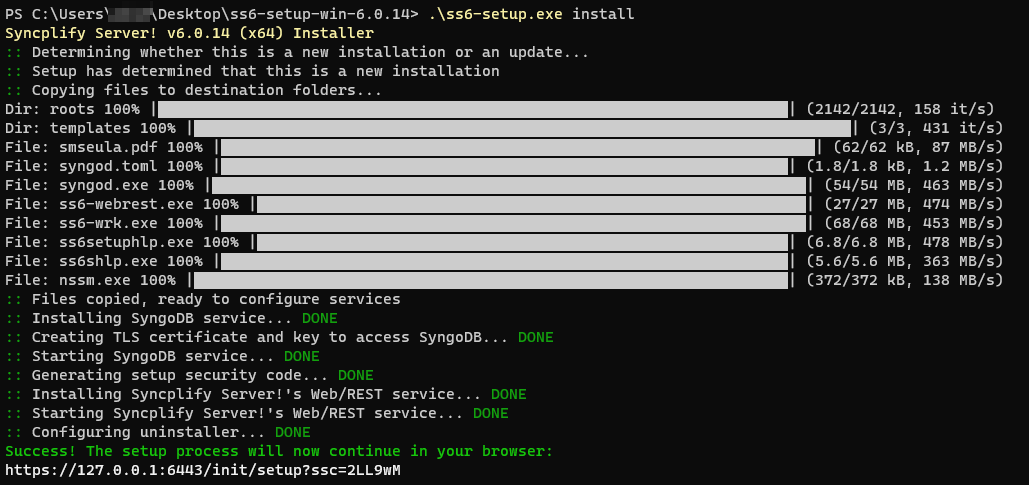Setup on Windows (CLI)
Some versions of Windows Server, especially the recent 2016, 2019, and 2022, can be installed without the graphical desktop that gave Windows its name in the first place. This makes for a usage experience that many Linux administrators are most familiar with, allowing Windows Server administrators to run their operating systems without any GUI environment, where every operation has to be performed via CLI (command-line interface) just as they would do within a Linux terminal.
Fear not! We got you covered. The same CLI installer that we have developed for Linux, also works on Windows, and the only difference is how you type in the command line to use it (as Windows relies on PowerShell, while Linux may use a variety of different and mostly-POSIX shells).
How to install
First of all you will need to download the most recent version of the CLI installer for Windows from our website. Extract the archive, and then type the following in a Terminal window (PowerShell or CMD.EXE):
.\ss6-setup.exe installAt the end of the setup process, open a browser and point it to the provided URL.
Be careful, the URL references localhost (127.0.0.1) but if you're using a browser on a different computer you will have to change 127.0.0.1 into the current IP address of the machine where you just installed Syncplify Server! on.
The same install command line argument will also update/upgrade your software (without affecting your configuration) if Syncplify Server! is already installed in your system.
How to uninstall
Use the same ss6-setup from the zip archive you downloaded (or download the most recent one, doesn't matter) and type the following command into a Terminal window (PowerShell or CMD.EXE):
.\ss6-setup.exe uninstallAnd, just in case... you can also do a "repair"
Should anything happen, you can always use the same ss6-setup you downloaded and extracted, to "repair" your currently deployed executable and back-end DB configuration, like this:
.\ss6-setup.exe install --repairThat's it. :)