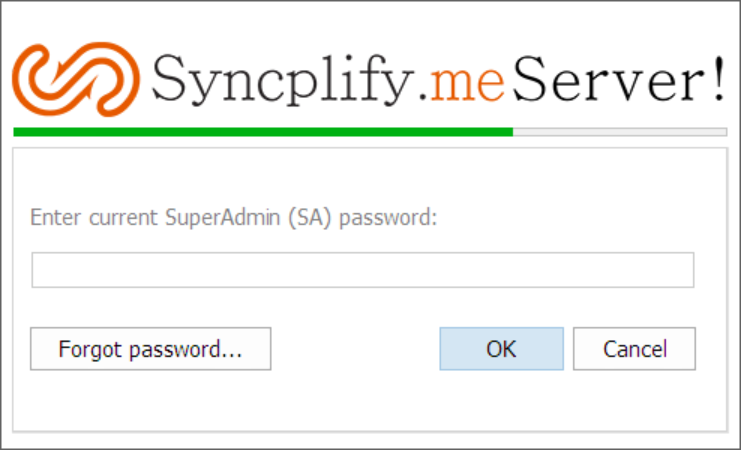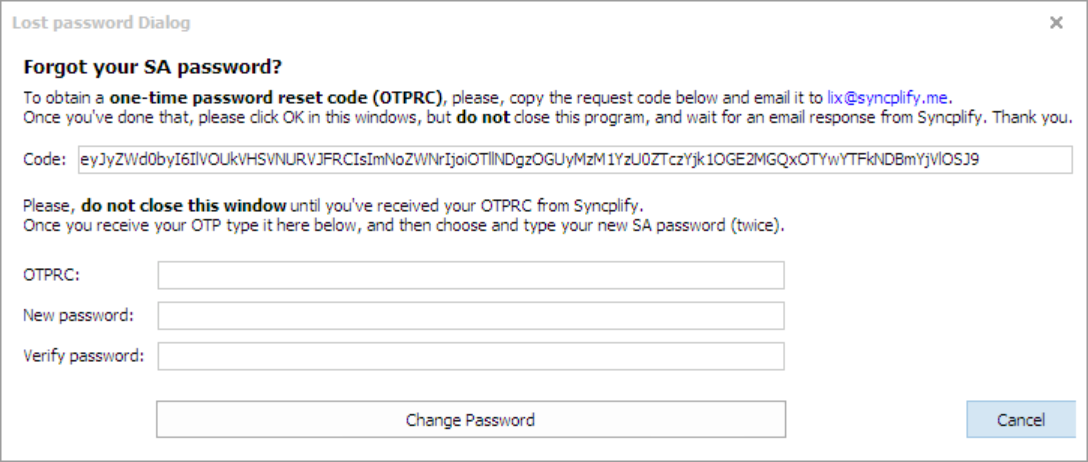How to reset the SuperAdmin (SA) password in v4/v5
This article refers to older versions (v4/v5) of our software. The procedure for Syncplify Server! v6 can be found here.
If you happen to forget - or simply want to change - the SuperAdmin (SA) password of your Syncplify.me Server! v4/v5 you can reset it by following the procedure here below:
First of all, you have to make sure that the Syncplify.me Server! Web/REST Service is in the "running" state. Once you’ve made sure of that, please run Syncplify's Configuration Wizard. There’s a link in the Start menu to run it.
Once the HTTP/REST Configuration Wizard is run, you will see a “Forgot Password” button. Click it!
When you click the “Forgot Password” button, you’ll be given a long identification code (also known as OTPRC) that you need to send to us in order to receive your unique one-time SA password reset code.
At this point, it’s important that you DO NOT CLOSE the Configuration Wizard.
Wait until someone from Syncplify technical support sends you a “reset code”. When you receive such “reset code” you can use it as a temporary (one-time) password to log in as SA.
Once logged in, follow the entire Wizard to reconfigure your HTTP/REST service, you’ll notice that one of the steps will ask you to set (in this case reset) your SA password. Set your new SA password to anything you like and complete the Wizard.